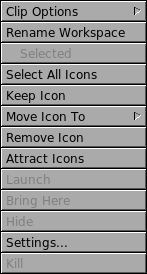CLIP
By default, The clip is represented by the icon on the top left of the screen containing a paperclip image.

The clip's primary function is to serve as a workspace-specific dock. In other words, applications may be attached to the clip just as they are to the dock, but the clip and its associated applications are specific to each individual workspace - not available on all workspaces as they are on the dock.
The clip's secondary function is to act as a "pager" - a utility for changing from one workspace to another (paging). The arrows at the top right and bottom left corners of the clip icon allow you to switch from one workspace to the next workspace (top right) or previous workspace (bottom left).
The current workspace name (if any) and number are displayed on the clip.
The clip also has a number of menu-driven features.
Clip Options
The first menu item allows you to select clip options. The following options are available:
Keep on top - do not allow windows to cover the clip.
Collapsed - icons attached to the clip are hidden until you left-click the clip, which unhides them.
Autocollapse - same as the previous option, except that mouseing over the clip unhides application icons.
Autoraise - clicking an icon representing a window hidden under a larger window brings that window to the front.
Autoattract icons - selecting this option attracts the icon of any application launched on the current workspace. Closing the application removes the icon from the clip.
Rename Workspace
This item gives you to ability to name (or rename) the current workspace.
Some users tend to group certain applications by workspace and like to name the workspace to indicate the nature of the applications on the clip. For example, a user might have a browser, an IRC client, and a file transfer application clipped on a workspace, and might name that workspace "internet" to indicate the workspace's primary function. The user might have a seperate workspace with a vector graphics application, an image manipulation application, and an image viewer on the clip, and might name that workspace "graphics."
Other Options
Right-clicking a clipped application's icon gives options specific to that application.
You may make the application's icon omnipresent (clipped on all workspaces).
You may select one or all clipped icons.
You may move one or all icons to a different workspace.
You may remove the icon.
You may instruct Window Maker to have all icons attracted to the clip as soon as each application is launched, rather than placing them initially in the defined location on the display.
The remaining clip menu items are similar to those of the Dock application icon menu. As with the dock, clipped applications may be launched, hidden, or killed and their settings (icon used, application launch path/arguments, middle-click launch) may be modified.
From version 0.80.0 on, the clip can "steal" appicons. This feature has nothing to do with autoattracting icons. When you start an application from somewhere other than either the clip or the dock (i.e., from the menu or a terminal), and the application is already either docked or clipped, a new application icon does not appear at the bottom of your screen. The icon that is already docked or clipped "steals" the icon function. As a result, the icon for the newly-launched application is the icon already on the clip or the dock.